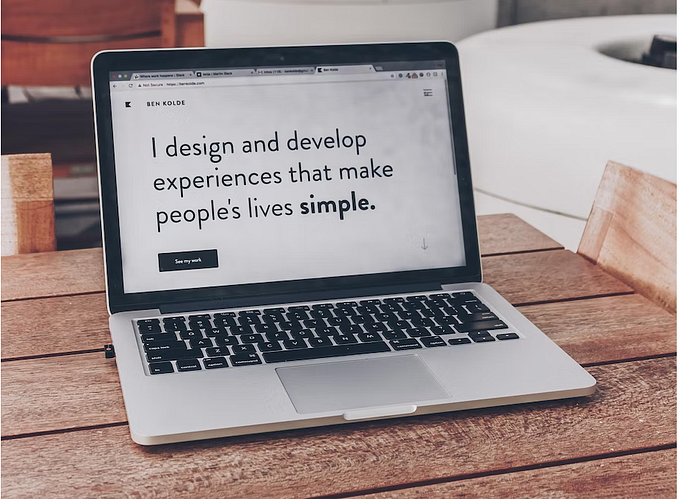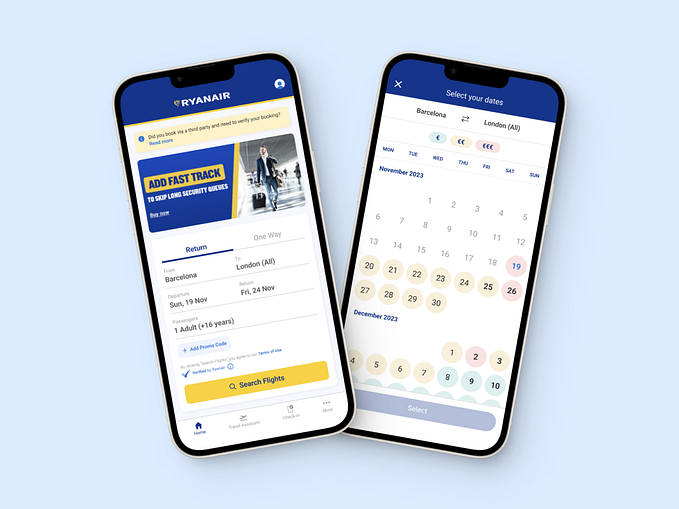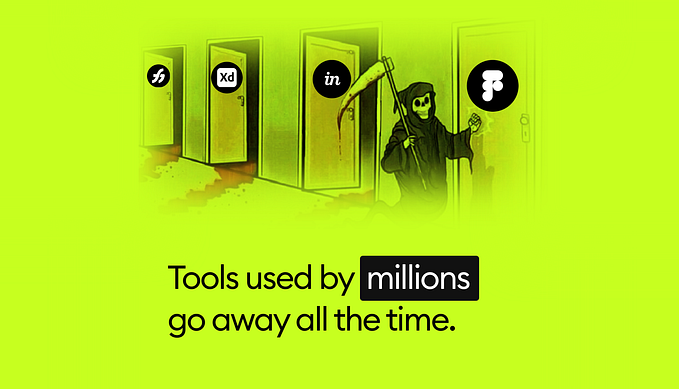Easily calculate SUS Score
A quick tutorial to automate this task and save time
I've been using SUS (System Usability Scale) for a while now. It has always been a great tool to measure my designs and to help me go in the right direction. This article is not about the SUS itself, but more of a tutorial to help you to automate the calculating task. Although I'll leave below some very useful references about this methodology. In 4 steps I'll show how to calculate results automatically. But first some context about SUS.
The formula
The SUS survey has 10 statements and it uses a Likert Scale. The user can evaluate at which level the statement is agreeable. So the user answers each question with a value between 1 and 5. Who is interpreting the data then has to apply a simple formula to the number. For the statements that are odd, you have to subtract 1. So questions 1, 3, 5, 7, and 9. For example statement 5 has been evaluated as 3, 3 –1 = 2, you'll compute 2. For the even statements, 2, 4, 6, 8, 10, you have to subtract from 5. Let's suppose that the value for the 4th statement was 3. Then we have 5–3=2, so you'll compute 2. In the end, you'll have to sum all these numbers and multiply by 2.5.

Well, it is not so hard. This is a simple formula. But what always bothered me a lot was that I had to write all these things. So I came up with a small code that does the trick by itself.
The automation
After some time thinking I found that the best way to apply this methodology is by using a digital form. I like to use Google Forms. The main reason for that is the possibility to have the results on Google Sheets. Another advantage of this toolset is that you can use some JavaScript to make it even easier. This is what I'll talk about in this article. But first to learn about Google Forms and how to make a SUS form check the video below.
Code to make life easier
The point in this article is not about coding, so I'll not explain what am doing with this JavaScript. I'm actually just applying the formula I told before and calculating it automatically. So getting to the point, this tutorial will have 4 steps.
Step 1
You will have to go to your Google spreadsheets under the menu Tools < Script editor.

Step 2
The script editor looks like any text editor that developers use. You just need to add a code and click on the save button (💾).

Step 3
Now you just need to add the following code to the Script Editor. And again, don't forget to save the code.
Step 4
The last step is to add the function to the values your user answered. Just call the function by adding the following = sus() then add the cells where the answers are. An important reminder, you have to write down this way =sus(B2, C2, D2, E2) don't do this way =sus(B2:E2), otherwise it will not work. Check the image below.

Conclusion
This simple code helped me a lot to analyze more responses with much less work. I'd like o thanks to my friend Estacio, who helped me to get to a better version of the code. I hope this code can help you all to improve tour processes.
References to learn more about SUS
How To Use The System Usability Scale (SUS) To Evaluate The Usability Of Your Website