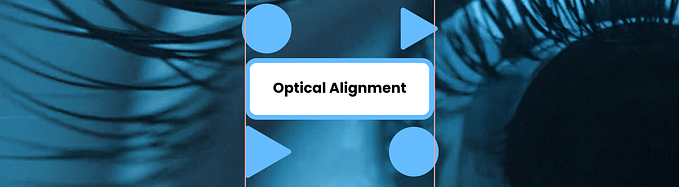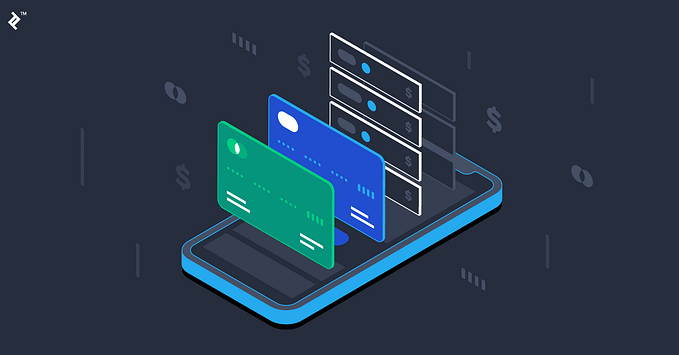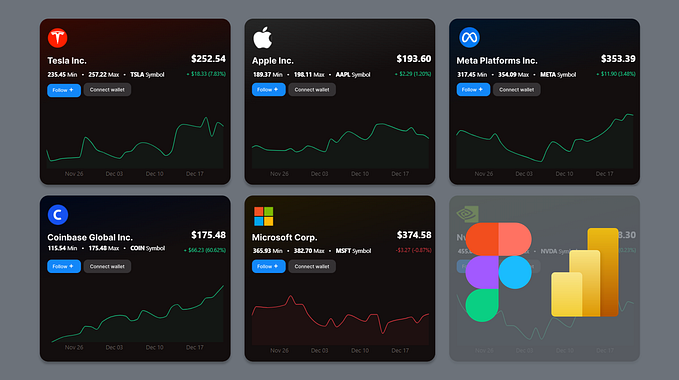How jailbreaking my iPhone gave me a better user experience

We have all heard about jailbreaking an iPhone and even stayed away from such topics because certain people have termed them as piracy and “illegal” but it is not true. It is perfectly fine and legal to jailbreak your iPhone without voiding your warranty and is one of the best things you can do to get the most out of your old iPhone and I’m going to explain to you why.
I will talk about the top four features that have enhanced my user experience
1. Gesture controls
2. Themes
3. Control Center
4. Data Protection
For those of us who don’t have the notched devices,
By now, you would have seen people with those huge 5.8" and 6.5" mobile screens and no home buttons but swiping their thumbs in different ways to interact with the content on the screen. This interaction is not just related to scrolling but the entire navigation experience was redesigned by apple back in 2017. Needless to say, this has been a revolution in the field of mobile interaction by eliminating the necessity to lift and tap on navigation buttons (back, home, task switcher) and use a more fluid form of gesture control. This was quickly adopted by Google’s Android OS due to the success of the navigation method, with the updates first rolling out to the flagship phones.
For those of us who wanted this feature on older iPhones, we were neglected by Apple since this was a flagship feature of the iPhone X and the following notched devices. I jailbroke my old iPhone SE and a program lets me perform the same gesture-based navigation; from then on, I’ve never touched my home button again. The new gesture system is definitely a better UX for the older phones and it has been perfect.
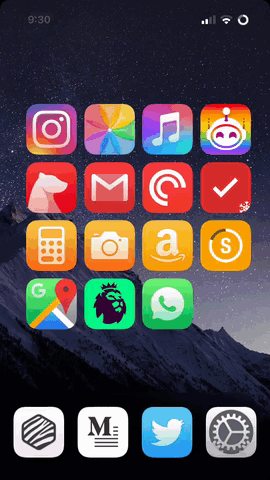
My user experience of using my old iPhone SE has become ten times better because of how fluid and smooth the multitasking and gesture controls are able to perform. After getting accustomed to this form of navigation, we users will find that pressing the home button to multitask is an outdated experience.
When you become jealous of Android users
Let’s face it. At some point in our iPhone experience, we long for the new and fresh look of icons and applications. As humans, from an evolutionary and cultural perspective, we are always on the lookout for new challenges, designs, visual stimulations, ideas. No matter how adequate and functional a system might be, it needs to keep the user hooked by adding new features and visual designs from time to time. The whole concept of feature updates in different operating systems is based on this craving for newness.
You probably will have that one Android friend who will have a different theme or launcher every week and it looks good and different every time. It freshens up the user experience by adding a touch of creativity and delicacy to the interaction. Also, it kills the itch to upgrade your phone every single year because you won’t be bored by repetitive elements on your home screen. As a UX designer, I find this really interesting and helps to spice up the visual elements of your phone from time to time.

The Ultimate iOS Control Center
Most of us use our control center menu for toggling network options and to lock the rotation of the iPhone. We find little to no use for other options and quite frankly, we don’t even bother to check for additional features from the settings menu.
Let us consider a scenario; Due to privacy and battery concerns, you have turned off the location services on your iPhone but you need it for a brief moment on a sunny day in a city bus to check where you are via google maps. You open the maps application only to find out that you have disabled location services and it is a painful few taps away to get into the settings menu and re-enable it. Not to mention, the context where this action takes place makes it even more arduous for us.
The user experience of the control center menu can be improved substantially and the Jailbreak community has done just that. Let us find out how…

We have the location toggle switch, Shazam shortcut and google maps with custom options upon haptic touch for a power user. Also, many of us, power-users will be having multiple screens of applications on the home screen and it is a monstrous feat to find the calculator application when you need it. With this jailbreak control center UI, you can haptic touch the control center icon to get the calculator which follows the native iOS design guidelines for better efficiency. This is how the control center can be more useful and engaging and how the default design should have been in the stock iOS.
On an average day, this has helped me lessen my cognitive load from the UI substantially. Afterall, the shortcuts in control center needs to be useful and usable as well as help save some taps to the settings menu; that is precisely the point of having a control center. I feel that Apple must really take note of the jailbreak developers to implement these features in future iOS versions like how they managed a system-wide dark mode in iOS 13.
Protecting your sensitive data
It still boggles my mind to this very day that iOS users don’t have an option to password protect / touchID protect their sensitive information. This was one of the key features that I wanted to have in my phone and I could never find the settings for locking down individual apps because the feature doesn’t exist in native iOS. Once jailbroken, I can lock any application anytime and it just needs my touchID print to access the application. Sounds simple, right?
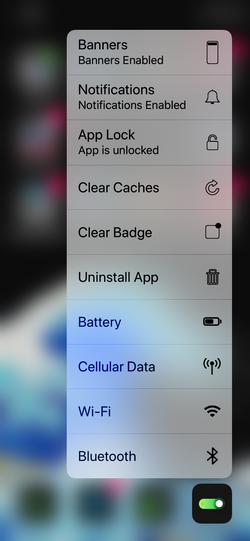
Even though we don’t need to lock each and every individual application, there are times when we are concerned about our personal data in a specific application so it makes us a little uncomfortable when we allow our friends and family to freely browse through our iPhones. By jailbreaking and using the following tweak, you can lock any applications/photos just by force touch/3D touching the application icon. It is that simple. The menu also follows the native iOS design guidelines for 3D touch menus and needless to say, it has been of huge enhancement in my daily mobile user experience. I find myself going into the settings menu less recently.
Conclusion
These were some of the most helpful and most used features of my jailbroken iPhone. As you can see, these features have been developed with the native iOS guidelines in mind so that they are consistent throughout the rest of the UI and does not feel different. The whole point of jailbreaking your iPhone is to push the system to its limits and make your daily digital experience a bit smoother and easier. They are elegant and powerful to use. They also fulfill the usability criteria of the devices and does not cause errors or malfunctions. They are also simple and easy to learn for any existing iPhone user. In summary, jailbreaking your iPhone does indeed increase the quality of interaction which the user has with their iPhones; at least for me, it did.
None of the above programs or tweaks are my works. They are made my the brilliant community of iOS designers and developers from the jailbreak community. All credit goes to them. Thanks for reading.