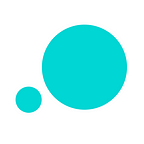Tips and tricks for making a UX flowchart
Expert advice to help you create stunning UX flowcharts that help identify what users need and how to give it to them
What’s the big deal with UX flowcharts?
A UX flowchart helps you visualize the steps a user takes to complete a task or achieve a goal on your site or app (the user flow). Identifying and reflecting on how users navigate your site will help you meet their needs more efficiently.
As with everything UX-related, the better designed your flowchart, the closer you are to building a product that users will love to use. If you’re not already designing flowcharts or flow diagrams, don’t panic.
In today’s post, we’ll cover everything you need to design the perfect UX flowchart. We’ll show you how to get started, what to include and what to tools to use, as well as how to avoid potential pitfalls. So if you’re keen to stay relevant in the world of user-centered design, it’s time to learn about UX flowchart design!
Design the perfect user flow with these UX flowchart design tips
#1 UX flowchart design: get to know your users
Designing an efficient UX flowchart begins with the user — who’s going to use the system? Start by conducting user research and designing personas, as this will help you define your target audience and their needs.
Next, think about how users will access your product. This is when entry points are introduced. An entry point is the means by which a user first arrives on a site/app, (e.g. by searching for it organically in their browser), allowing them to flow through the site towards their final destination. Take a look at the below example of a user flow and its entry point:
Note that if a product has more than one target user, it’s likely to have multiple entry points. With your entry point(s) defined, you can start exploring how users will navigate your site with a UX flowchart.
#2 UX flowchart design: respect component standards
There are lots of ways to create your flowchart — pen and paper, using digital flowchart tools like Lucidchart, and even wireframing tools such as Justinmind. However, one of the main benefits of creating a digital flowchart (as opposed to a paper one) is that there are loads of free UI kits and resources available online to help speed up the process. However, flowchart newbies may want to get their rough ideas out on paper before transferring them to the screen.
The right place at the right time
When creating your digital flowchart, it’s important to stick to standard flowchart practice. This will ensure that your design is clear and components are familiar to the reader.
If you’re new to flowchart design, we recommend reading up on Business Process Model literature, in order to get acquainted with the standard components and styles. For instance, the “Start Event” component indicates where a particular flow starts (i.e. the entry point). The “Flow” component is used to signal the direction in which a user must go to reach a certain destination.
Justinmind recently released a new UI library specifically for UX flowcharts. The library contains all the standard UI elements needed to design user flows. If you haven’t already, download it here.
#3 UX flowchart design: stick to your design principles
According to IDF, design principles help us reduce the length of the thinking process by eliminating confusion, thus improving the user experience.
The same principles you follow when designing an interface can and should be applied when designing a UX flowchart. Here are our top three must-apply UI design principles:
Make labels meaningful
Labels are the reader’s life aid as they guide them through the user flow. The most important label is the flowchart’s title. Try to use a title that describes exactly what the user flow represents. If you’re not sure if it does, get a colleague to read it over and if they can’t tell you what the flowchart is for, you may want to do it over. Additionally, avoid Caps Lock within labels, as this has been proven to decrease readability.
Choose colors wisely
The main purpose of color in a UX flowchart should be to help the reader identify and group resources, and highlight important user actions (color coding), rather than styling. Learn more about flowchart color best practices here.
If using Justinmind’s Diagramming UI kit, note that you can change the color of any of the UI elements at any point during the design process. You can even save customized elements and create your own custom UI libraries, which can be used across any of your designs.
Be consistent with the visual structure
Keeping your visual structure consistent can help ensure that your UX flowchart is easy to follow and isn’t misleading. For instance, shapes and line elements should always be used as intended (according to BPM standards).
#4 UX flowchart design: give your design context using skins
Much like when building a prototype, using device skins in your flowchart design can give it more context. A mobile device skin represents the shell of a device (the part that encases the screen).
For instance, say you were making flowcharts for an eCommerce shopping cart experience for web and mobile. If you use device skins for each device, the reader will be able to associate the chart with each flow more intuitively.
#5 UX flowchart design: keep everything on one page
As we’ve mentioned, it’s important to define flows at the beginning of the design process. When designing wireframes and prototypes, we build out each screen that our web or mobile product will contain.
However, it’s good practice to keep flowcharts to one page, according to SmartDraw. This is so that the reader can envision the flow from start to finish as easily and comfortably as possible. If the reader has to flick through multiple screens, they are more likely to get distracted and lose momentum.
Obviously, if your user flow is particularly long or complex, keeping it to a single page may not be an option. When this is the case, you may have to allow for multiple pages, or consider simplifying the flow.
One way to do this is to break it down into sub flows. As BreezeTree suggests, anytime a section of a flowchart requires more detail, create a separate flow for that sub-process and link to it.
Tips and tricks for making a UX flowchart — conclusion
“The user flow was complex enough that, without a diagram, nobody had found the bug or been able to resolve it. This glitch wasn’t a critical one, but if the login experience had been built with a solid user flow, the bug may never have occurred. And we would have avoided a handful of disgruntled customers.” Lucidchart
Designing flows with a UX flowchart is a great way to put yourself in the user’s shoes and ensure that your product prioritizes their needs. Making a flowchart at the beginning of the design process also reduces the risk of misunderstandings about design specifications and the need for rework.
Now that you’ve read our top tips on UX flowchart design, it’s time to make your own. If you’re looking for the perfect tool, we recommend trying out Justinmind. With our drag and drop diagramming UI widgets, you’ll have created your first flowchart in no time. So what are you waiting for? Download Justinmind now!