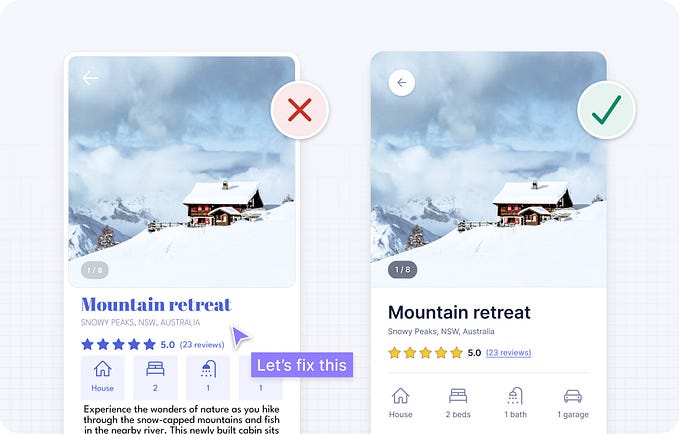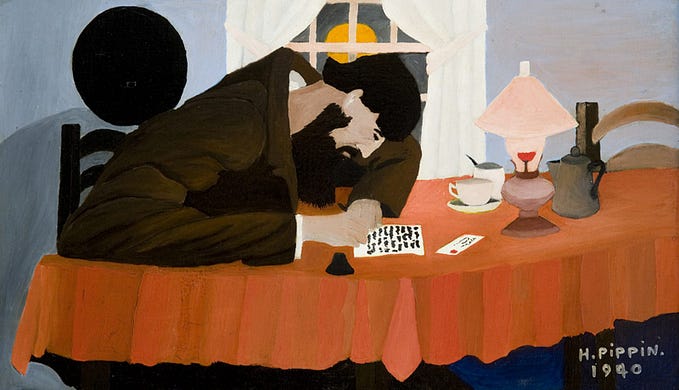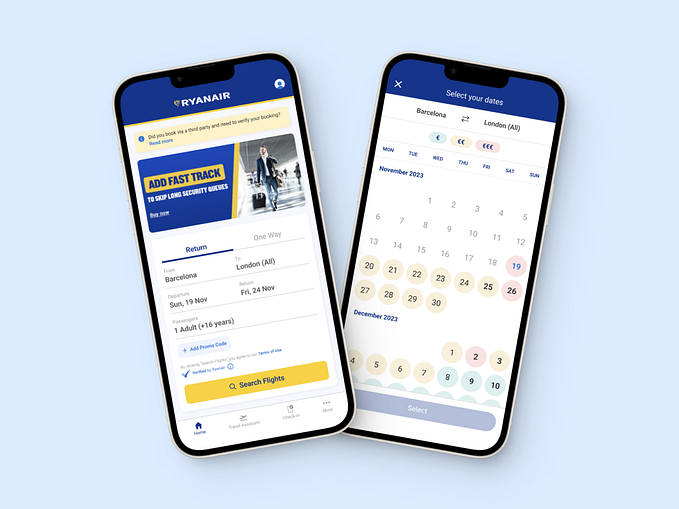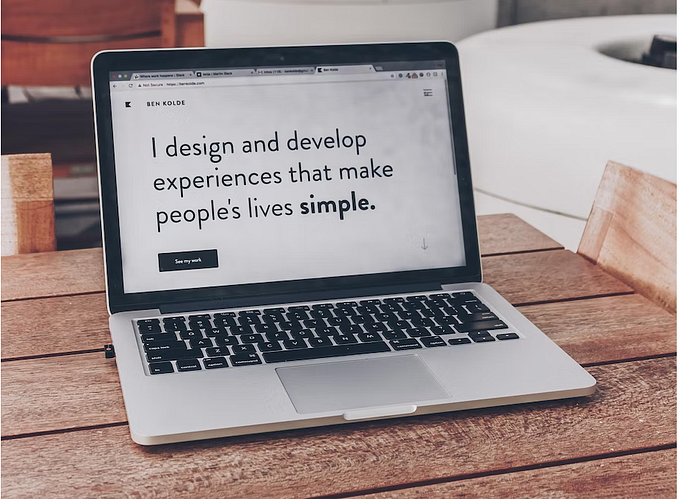UX Critique — Google Docs
Ever since Google launched Google Docs, It serves as a comfortable way to begin encouraging teammates to work together and collaborate in real-time through the cloud painlessly.
I have been using Google Docs for a long time now. This product by Google has been an integral “must-to-have” tool both in my academic and professional development and has played an absolutely vital role in my experiences, accomplishments, and most importantly contributed in my growth. It has always been my “go-to” uncontested app of choice when it comes to drafting documents, composing poems, writing articles, organization, and sharing among my peer groups.
Since Google Docs came so frequently handy to me, I decided to study the product to a greater depth and tried to gain critical UX insights.
“ And what could have been the better way to critique this tool than by actually using Google Docs and it’s features itself for the analysis. ”
Through this study I wanted to draw inference for the following Objectives:
- Top collaboration related tasks that users want to achieve with
Google Docs. - Critique my experience of using Google Docs to achieve these tasks.
- Identify pain points and scope for improvement based on my critique.
Research:
To begin my Research, I alluded with various sources to understand the pros and cons, likes and dislikes, plus points and pain points through the reviews given by users across the globe on various platforms.
I could not completely rely on my experience as I come from a particular profession so for an unbiased critique, I conducted interviews with people belonging from tech, design, Economics and other backgrounds. The grounds of selecting people from the almost disjoint sections of professionals was to analyze how a single tool suffices to contribute in every sphere of the development and professional cycle.
Usability Testing:
I used my LinkedIn network and had a one-on-one discussion with my connections ranging from HR, Founders, Software developers, Writers, Marketing folks and others to get a deeper understanding of their empathy towards the product.
This time I took a different and peculiar approach. Not just I asked them to to their respective tasks but to bring a fun part I jumbled the collaborative tasks and asked my audience to use this product for a task they were not used to doing with Google Docs. (like asking designers to write articles)
After collecting all the feedback and compiling all the insights together, I came to draw the following Inference:
The pattern followed is:
- Listing top Collaborative Tasks
- My Experience and PainPoints during those tasks
- Scope of Improvement for those tasks
1. Adding Comments
This is one of the most important collaborative tool provided by Google Docs which enables the participants to add comment and start an independent thread for a particular topic (or line) in between the document to get feedback.
This Enables them to have a strong hold and pay undivided attention to a particular discussion at a time and resolve, once the discussion is over.
Experience & Pain Points: Talking about the inline comments, It turned out fluent for me but I found a difficulty when talking about the position,icons and functionality of the comment feature in the toolbar.

The comment History option brings ambiguity to the design system. It becomes difficult to understand which Option is to be used to add comment, the one in the horizontal toolbar or the other.
Also when accessing the Comment history it is unclear which is a setting (Notification option) or which is CTA (Add comment) due to the similar placement of both the options.

Scope of Improvement/ Suggestion:
Making the Comment History distinguished from Notifications depicting their distinguished usability and also Positioning Comments as a CTA button and having the same icon to add comment throughout the design system could reduce the ambiguity.
2. Tasks
This is another important feature of Google Docs which allows users to assign tasks to themselves and also to other team members (not highlighted properly)
Experience & Pain Points: It turned out to be difficult for me to assign a task to my friend as no information was provided so as to “how to assign a task to another user”. (I had to google it)

When a user assigns a task to another user, the task doesn’t get displayed in the other user’s Tasks list. Only the tasks he assigns to himself is visible there.
We are also able to assign tasks with previous dates (even without repeat) which doesn’t make sense.

Also when assigning the task, the suggestion drop down shows the users which are not even part of the document. This increases the chances to commit mistakes.
Scope of Improvement/ Suggestion:
To highlight the relevant information, supporting text should be provided in the modal as a tip to improve the usability.
A user should also have the option to assign a task from the task Panel to another user.
3. Notes
The Notes feature comes quite handy when you have a stream of thoughts flowing in your mind. Usually you can add notes which are private to each distinguished users and cannot be accessed by other team members.
Experience & Pain Points: I am a guy who prefers first drafting notes and then finalize them into a document. So Notes was a beneficial feature for me.
But when working on lengthy documents (I prepared a SRS doc) , I ended up drafting long list of notes with detailed descriptions.
When it comes to writing down my thoughts when composing a poem, I write down whatever comes to mind first and then sort them but unfortunately I couldn’t do that with Notes on Google Docs.
Scope of Improvement/ Suggestion: When working across a tree-like management wherein You can not share your notes (could be particular references, sources etc.) only with the manager or selected editors of the collaborated document yet. Adding this feature would enhance the scalability of the product.
Also Notes can be used as a timeline feature wherein you could arrange the notes in the form of a timeline to prepare a raw jist.
When you’re working on a lengthy document, you might have many notes for that doc. So a collapse/expand feature should be added in the notes to lay more focus at a particular note at a time.
4. Suggestion Mode
Suggestion feature is another complement while documenting on Google Docs. It allows different users to add suggestions in the document where you can view the existing text struck off and suggested text in green.
Experience & Pain Points: While working on my SRS document, I wanted to suggest my team member on a point. After suggesting I forgot to switch back to Editing Mode from Suggestion mode (as the slight change in icon being displayed was not intuitive) and worked for half an hour until I realized that.
Scope of Improvement/ Suggestion: When working on long seating on a document, editors tend to forget that they are still on suggestion mode. And while having the side tool panel expanded and working parallel on the document , it becomes difficult to judge which mode are you working on and most of the edits that were supposed to be in the editing mode get implemented in suggestion mode
So adding a toaster that tells you about the mode you’re working on or a slight difference in the interface when switching the modes could eliminate that additional hard work.
5. Access Permissions
Google Docs allows you to share the document with different users with different permission rights.
Experience & Pain Points: While Sharing the Document I couldn’t figure out how to exit from the sharing modal. I was looking for a ‘X’ or Cancel option. Also, I wasn’t able to exit by clicking outside the modal.

Scope of Improvement/ Suggestion: It is always expected to have a secondary button with ‘Done’ or ‘Okay’
So either having a cancel button or a ‘X’ in the top right corner would eliminate the confusion.
Also a secondary option of clicking outside the modal would also serve the purpose.
6. Version History
Google Docs allows you to review your versions and edits done in the single document itself. It comes handy when your team has the revise and revisit the changes made in the collaborated space.

Experience & Pain Points: I had no clue I could see my Version history through the text “All Changes saved in Drive” even after the tool tip.
I always had to take the long process of going from the File Menu.

Scope of Improvement/ Suggestion: Having an icon dedicated to Version history besides View History and chat would make it’s usability refined and enhanced.
Also Having a distinguished and easily comprehensible panel dedicated to Collaborative tasks would improve the overall Functionality of the Product.
7. Last but not the least — “Add ons”
Google Docs comes with a library of Many 3rd party add-ons functionality that could be added separately when required.
Experience & Pain Points: Being a designer Flat Icon library has always been very handy for me and other 3rd party applications like teamwork. This functionality promotes the scalability of the Product and allows users to customize their workspace according to their domain.
Till Now I haven’t encountered any inconvenience (from the Side of Google w.r.t Google Docs) as such. The add-ons being a 3rd party element might’ve their internal issues and glitches.
Other UX Drawbacks
- Word Count: Word Count comes disabled by default, and being a part-writer, it is an important functionality that I would like being enabled by default. Also including the Number of minute read could also be beneficial and an added functionality which we writers would definitely be benefited with.
- Outline View: Outline view creates an index sort of view which definitely comes to aid in lengthy documents. But Google Docs restrict us to make changes to outline view. It creates an index with subject to the Heading Level assigned to the particular sentence and accordingly Nesting is implemented.
2 sentences are at same heading level could have been at different nested level which Outline view treats as same.
Also we’re not allowed to expand/ collapse the Titles in the Outline view.
Added Suggestions
Media Board: Usually when users change media in documents they have to again manipulate the image (resize, reposition etc.)
Media board could allow users to replace the existing image with another image at the same position with the same dimensions. For this images could be tagged/named.
This feature can come in handy when users are dealing with a document with a large number of images. This will help them to keep a track of media as well.
I tried my best to critique Google Docs given I allotted the time frame of 3 days for this. Also Not Criticizing Google’s work flow and processes, these were just mere suggestions that I feel would add value to the product as a whole. I hope you’ll like it.
Do let me know your feedback. :)